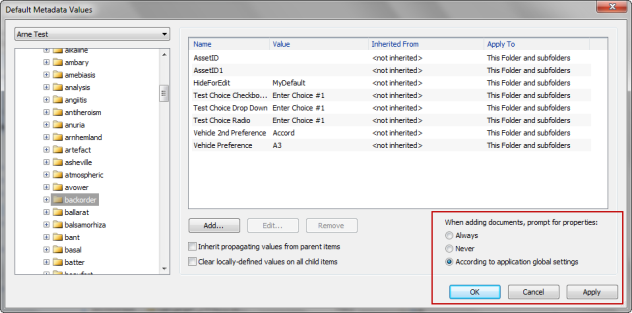
When content is moved to SharePoint through Contributor, either by creating a new item, dragging-and-dropping, or using rules in Outlook, the default behavior is that the Metadata Editor dialog pops up so metadata can be edited or added to an item or group of items. While this is desired in most situations, there may be occasions where metadata prompting is not required. Examples where metadata prompting may not be desired are:
In order to facilitate these situations, metadata prompting can be turned on and off, either globally or on a per-folder basis.
NOTE: When turning metadata prompting off, it is important to remember that if any of the metadata fields are required by SharePoint and are not set as defaults in Contributor, the content is saved in a checked out state. In this case, metadata must be set manually later so that the item can be checked in.
Global metadata prompting can be turned on or off through the Options dialog, accessed through View > Options. Check or uncheck Prompt for Properties when Adding Documents. The default behavior is to prompt.
Metadata prompting can be turned on and off through the Default Metadata Dialog. See Setting Default Metadata.
Metadata is configured to follow the global values unless the inheritance is broken by using the default metadata dialog. Once the inheritance is broken, prompting can be set by checking one of the options under When adding documents, prompt for properties: Always, Never, or According to application global settings. Metadata prompting behavior is inherited by subfolders.
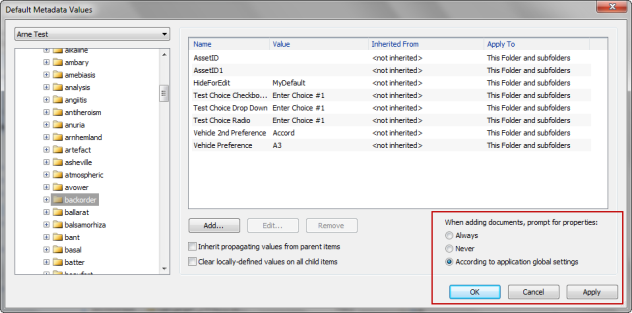
The Site Config File is used by IT administrators to set up Colligo Contributor. Among other things, metadata prompting may be specified in this file. Metadata prompting settings may be exported to the Site Config File by selecting File > Export Site Configuration in the Client and Contributor Control Panel interfaces.